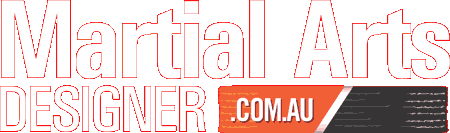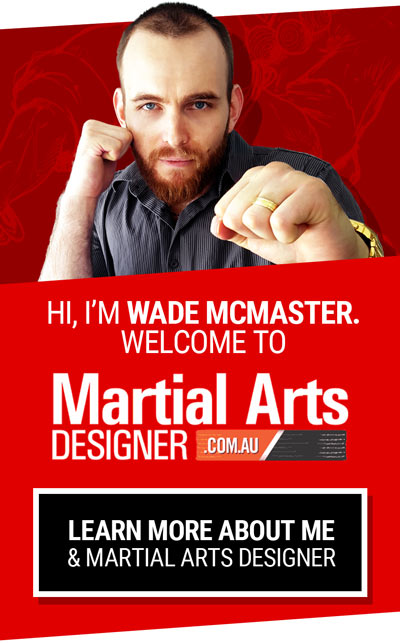So you want to start your website? Bluehost make it ridiculously simple using WordPress. To install WordPress on Bluehost, I created the video below, further outlined underneath!
All it takes is a few clicks, and once it’s set up WordPress is incredibly easy to use.
Go to Bluehost now and install WordPress!
It’s that simple!
If you don’t already have an account with Bluehost, click here for their hosting deals. They’re only a couple of dollars a month.
If you prefer to read exactly how, step by step, I paced it all out below!
Step by Step Instructions
Head over to Bluehost.com and then click on the ‘control panel‘ button. When the login page loads, enter your Primary Domain Name and password to login (Bluehost should have emailed this to you when you signed up).
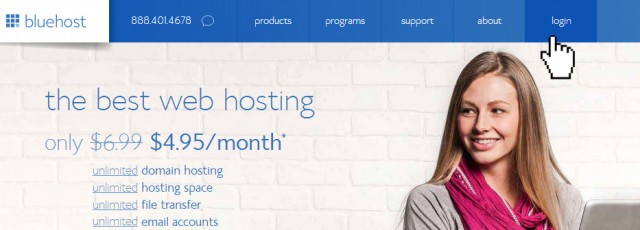
Once your CPanel page loads, scroll down to the orange WordPress icon – then click!
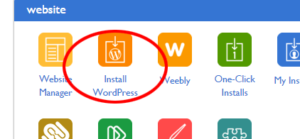
On the next page, click the large ‘Install’ button.
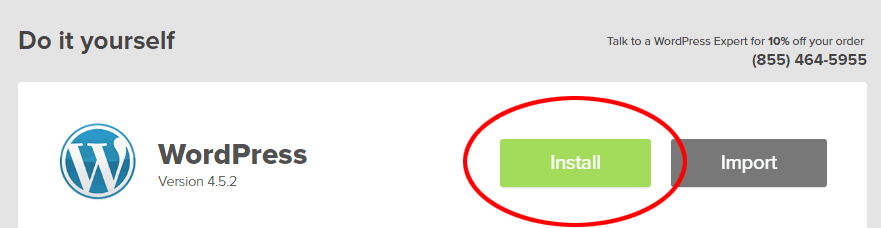
The next page will load, choose the domain you want to install on and click ‘check domain’.
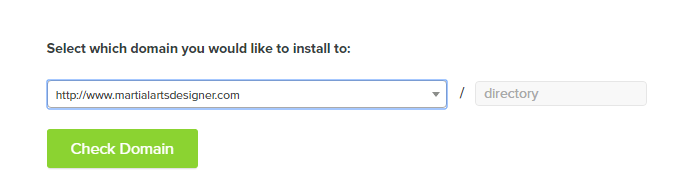
On the next page, check the box ‘Show Advanced options’. Give your website a title, username (something other than ‘admin’ – for security purposes) and a secure password. CHeck out the terms and conditions and check the box if you agree.
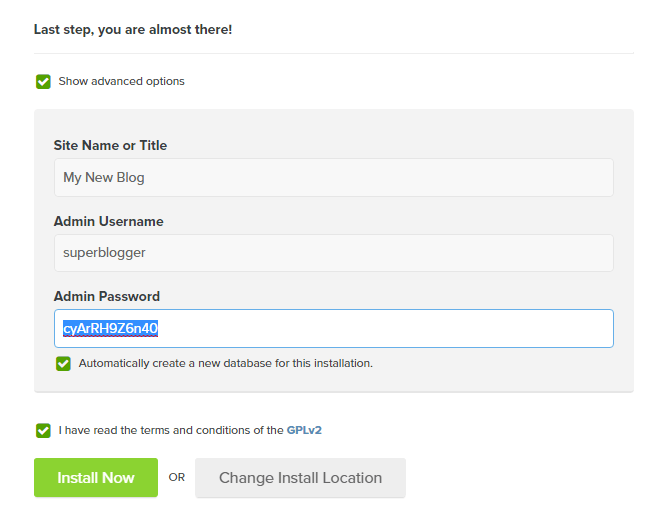
Then Click ‘Install now’. One the next page there will be a pop up you can close (a small ‘x’ in a circle on the top right corner), then WordPress will install with a progress bar int he top right side of the page. Now sit back and wait for WordPress to install, have a coffee, pat the dog or just wait for the whole 10 seconds – up to you.
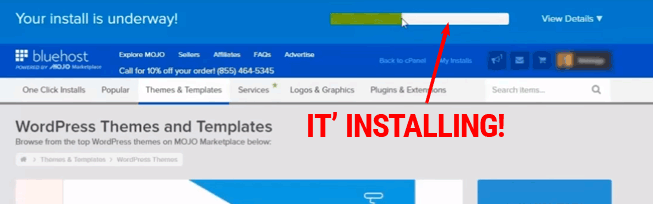
Once the install is complete, the top bar will turn orange, simple click view credentials.
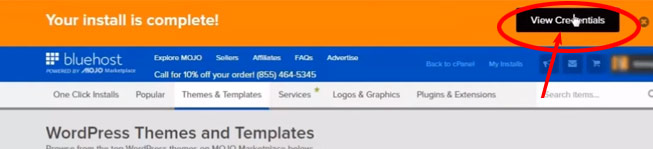
You’ll then have to scroll down on the next page and click ‘View’ again next to your install.

Once the details show up, I highly recommend you copy and paste (by highlighting the text and pressing Ctrl+C and then Ctrl+V into a text document you can save (like notepad, make sure you save the document though).
Now you’re ready to change your theme!
You can start putting your website together. WordPress is the foundation for you to start building on. You can install a new WordPress theme quite easily by logging into WordPress and going down the left menu to ‘appearance’ -> ‘themes and then click ‘Add New’ on the next page. There you can search for and activate a new theme for your website.
I’d also recommend getting some basic pages typed up – your about page, contact page, etc – whatever public information you need!
Once your Website is ready to published, simply go back to your main WordPress dashboard, up the top you’ll see a notfication about your “Coming Soon” page, you want to click the “click here” text at the end of the box to publish your website and make it live.

Now you’re Live!
You’ve got a website. Now the fun really begins 🙂
To go to the Official Bluehost website to sign up or explore further, just click here.
Thanks for reading and watching, and if you have any questions please leave a comment below!